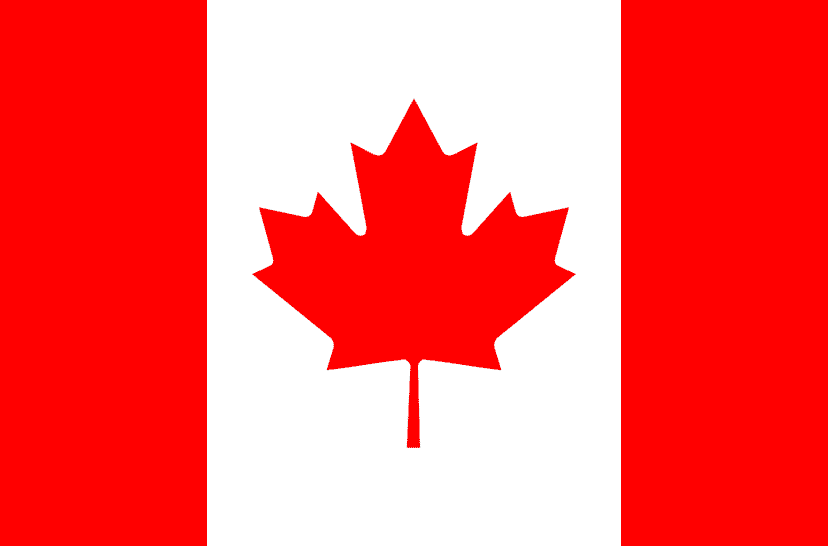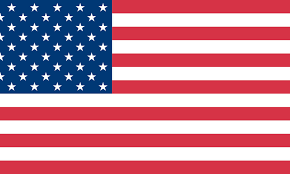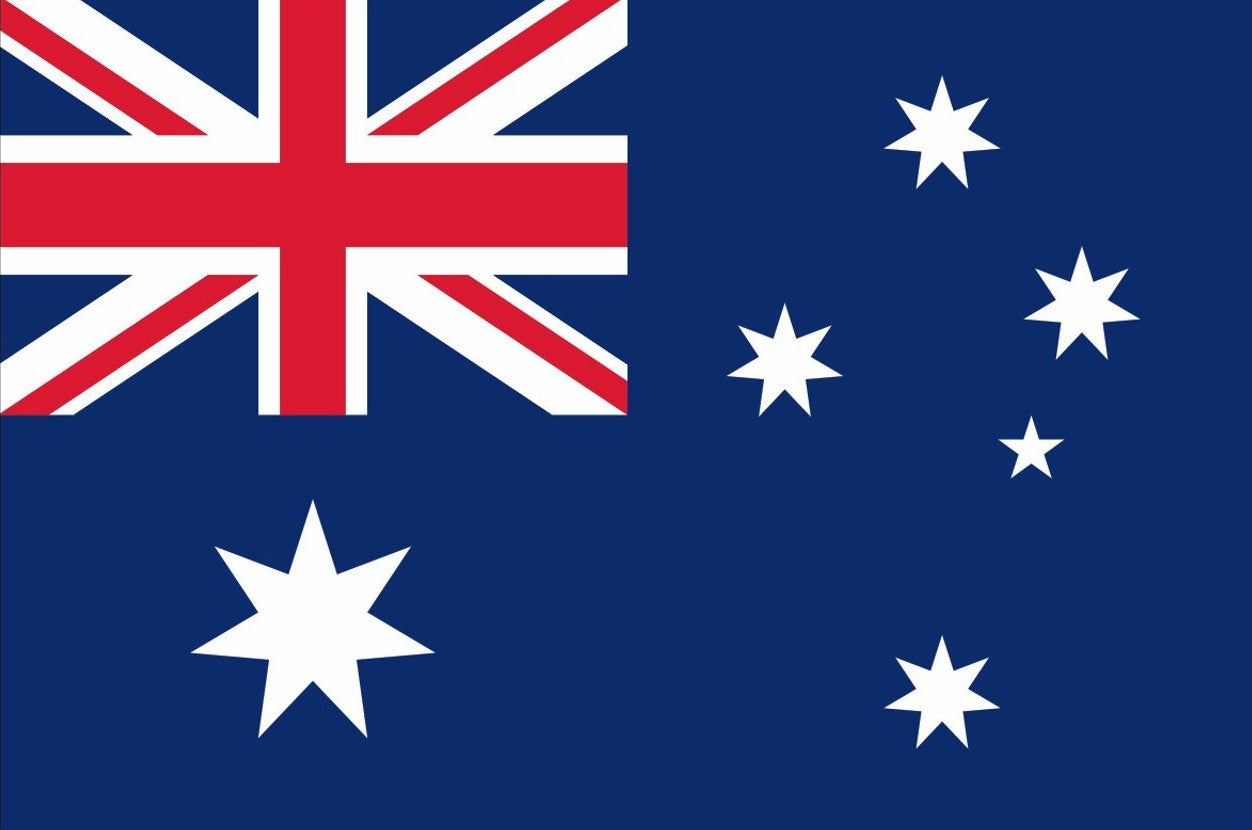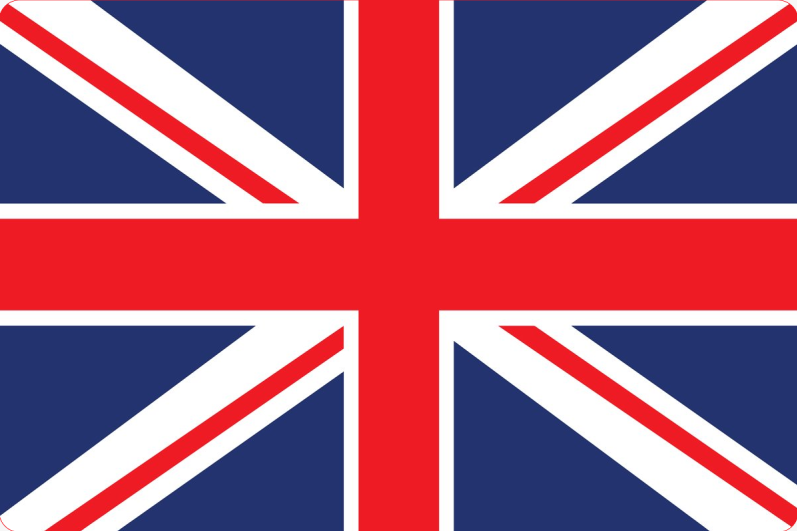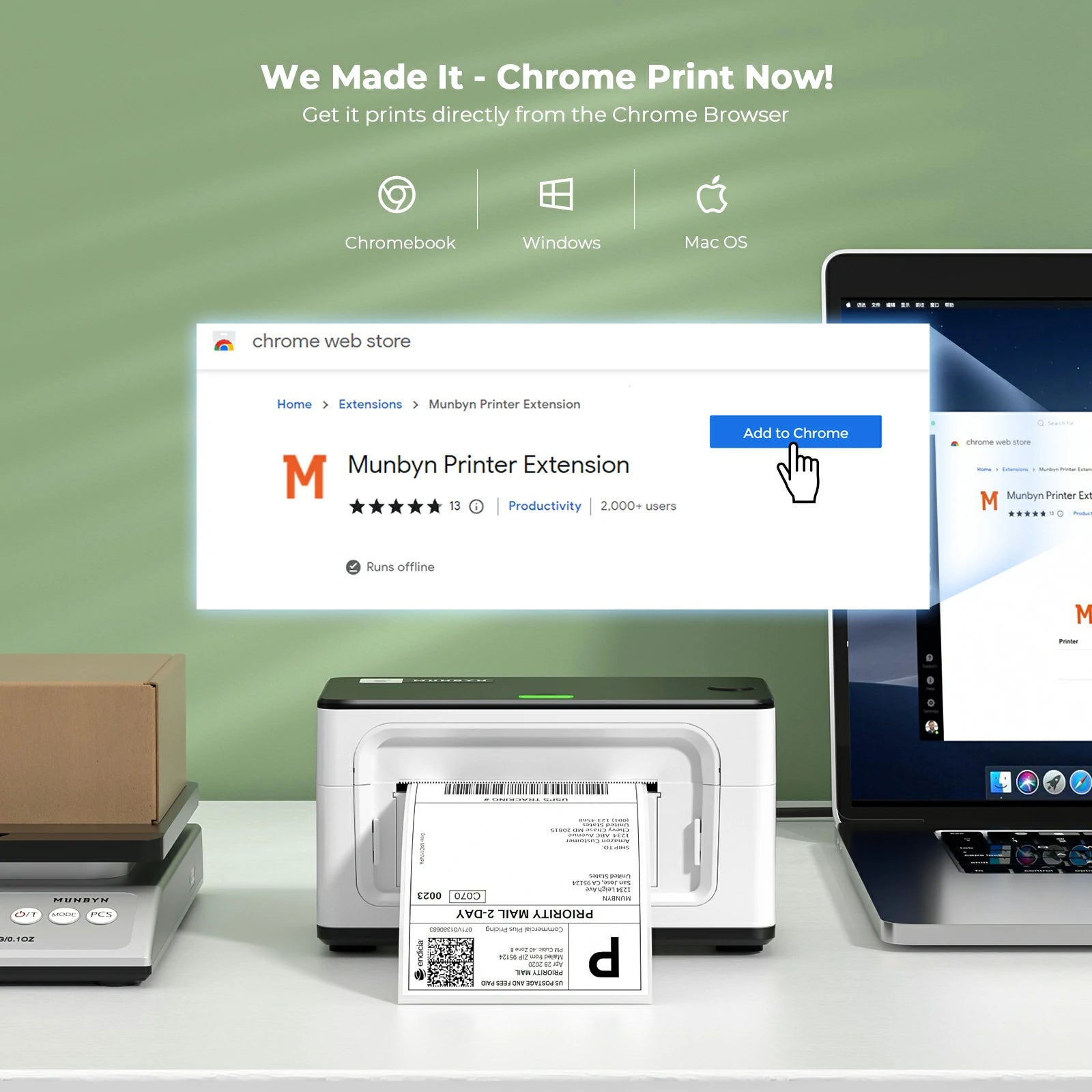
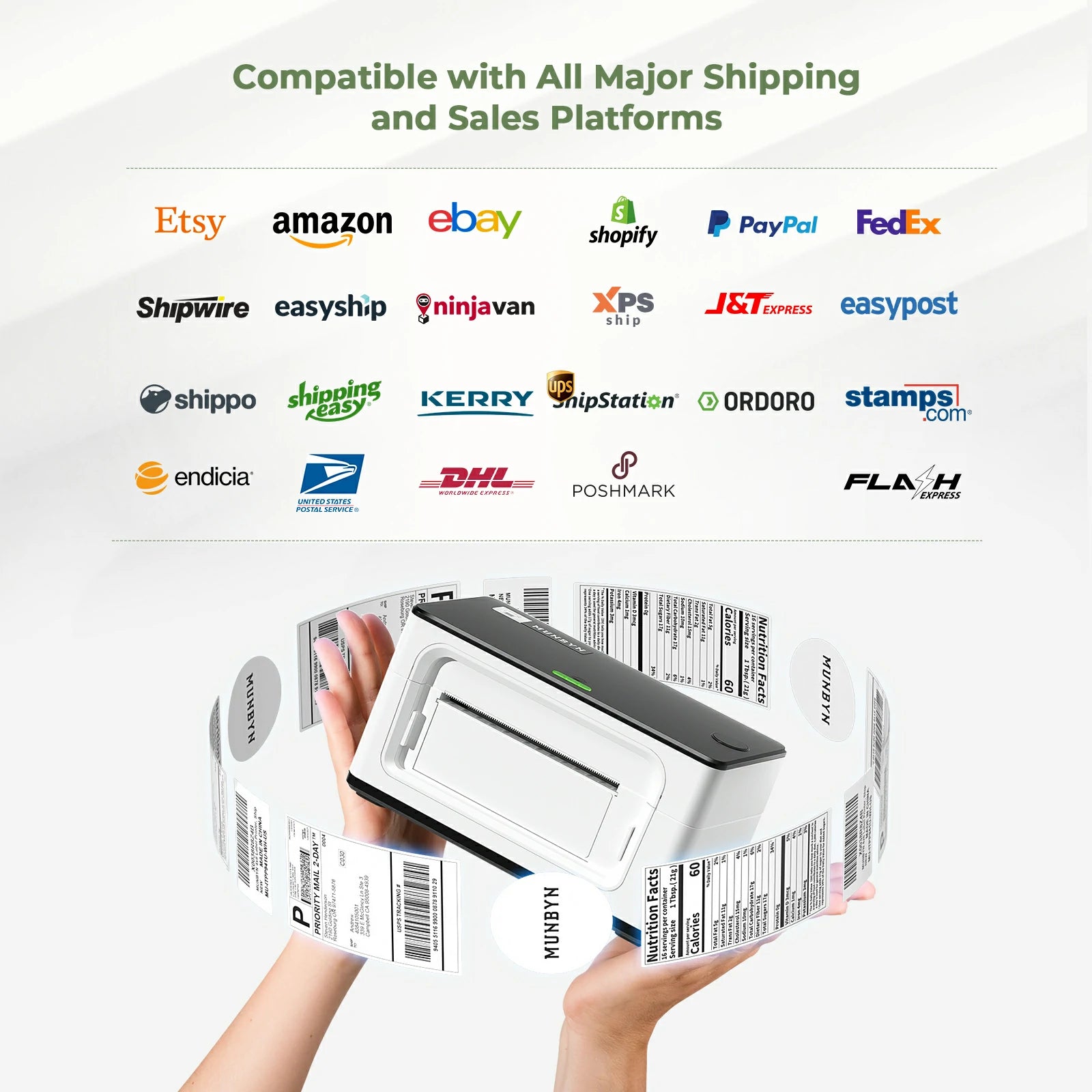



Best Seller
MUNBYN RealWriter 941 USB Shipping Label Printer USB
Commercial Grade Label Maker for Canada Post, Ebay, Amazon, FedEx, UPS, Shopify, etc.
⚡[Important note] This 300 dpi printer only supports USB connection, not wireless connection! Does not support Bluetooth and WiFi !
Supports printing of labels from 1.57" to 4.3" wide, The print fonts are clear and lasting, Green Friendly Mailing Label Printer, no need for any cartridges or ink.
Expert Compatibility: 300DPI Suitable for Windows and Mac operating systems. The MUNBYN thermal label printer is compatible with Canada Post, Purolator, UPS, FedEx, DHL. Not compatible with Chit Chats!
203dpi Home-Grade printing clarity is very suitable for you to print some life labels, price tags, logos, etc.

Save Your Money and Time

No need for ink or cartridges
Thermal printers are inkless, they use heat to print images on paper without replenishing ink supplies, you will save big on operational costs.
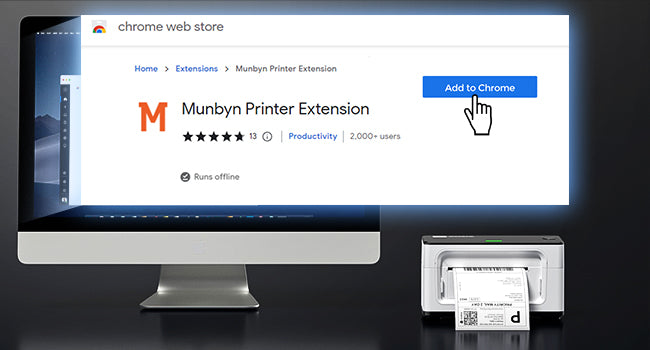
One-click setup on Chrome Browse
One-click installation to print eliminates complex installation issues.
Print clear barcodes and patterns
300dpi HD print head by Japan ROHM, 180mm/s high-speed printing to improve work efficiency.

Instant Conversion from 8x11 to 4x6 Labels
Free Label Converter Software to print 8*11 label files in batches with 4*6 label paper.

Suitable for small business
Compatible with all major shipping and sales platforms labeling like Etsy, eBay, Poshmark, etc.

Support prints labels from 1.57" to 4.3" wide
Intelligent detection of paper size to ensure correct printing.
Auto-rewind to avoid paper waste.
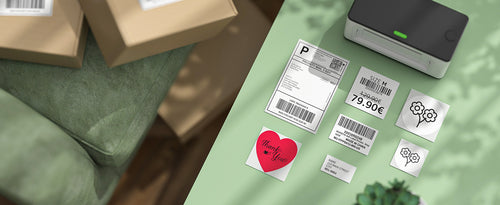




| Resolution | 300DPI, 12 dots/mm |
|---|---|
| Printing Speed | 180mm/s(6inch/s) |
| Plug | CA |
| Packing List | MUNBYN Thermal Label Printer x 1, Power Adapter x 1, Power Cord x 1, USB Cable x 1, User Manual x 1, 10pcs Test Labels |
| Expert Compatibility | Suitable for Windows, Mac, and Chromebook operating systems |
Resolution: 203DPI, 8 dots/mm
Printing Speed: 150mm/s (6inch/s)
Packing List:
· 1x Thermal Label Printer
· 30pcs Test Label
· 1x Power Adapter
· 1x Power Cable
· 1x USB Cable
· 1x USB Flash Drive
· 1x Type-C Cable
· 1x User Manual
· Not compatible with Australia Post.
Resolution: 300DPI, 12 dots/mm
Printing Speed: 150mm/s (6inch/s)
Packing List:
· 1x Thermal Label Printer
· 10pcs Test Label
· 1x Power Adapter
· 1x Power Cable
· 1x USB Cable
· 1x User Manual
· Perfectly compatible for Australia Post.
· This version does not include a USB flash drive, please go to the Support page to download the driver
| Tech Spec |
|---|
| Resolution: 300DPI |
| Connection: USB |
| Print Width: 1.57" to 4.3" |
| Support OS:Windows, Mac, and Chromebook operating systems |
| Registered Design |
|---|
| EU Design No.: 008513402-0001 |
| UK Design No.: 6157766 |
| Direct Thermal Printing Technology |
|---|
| The ITPP941 4x6 thermal label printer uses the latest thermal printing technology to produce high-resolution shipping labels without the need for cartridges, ink or toner. |
| Printable Label Types |
|---|
| Thermal Label Paper, Thermal Continuous Paper, Thermal Blackmark Paper (Shipping labels, Mailing labels, Address labels, Postage labels, UPC labels, Barcode Label, Bottle Label, File Label, Roll Label, Fanfold Labels, etc) |
| High-Speed Printing At 150mm/s |
|---|
| With its high-speed printing technology, this MUNBYN desktop shipping label printer can print 72 sheets of 4x6 labels per minute at a speed of 150mm/s, making label printing easy, fast and reliable. |
| Compatible With Multiple Label Types |
|---|
| The commercial grade thermal shipping label printer supports print widths of 1.57" to 4.25" and can print various types of labels using thermal labels from any brand. This means you can save money by not having to buy specific brand labels.Besides shipping labels, you can also print DIY labels, mailing labels, fragile stickers, address labels, and barcode labels, etc. |
| Supports Windows, Mac, And Chrome |
|---|
| MUNBYN ITPP941 thermal shipping label printer is compatible with Windows, Mac and Chrome systems and is easy to use - just install the drivers and connect via USB. |
| Compatible Platforms |
|---|
| Shopify, Etsy, eBay, Amazon, Poshmark, FedEx, ShipStation, ShippingEasy, Shippo, Ordoro, Endicia Dazzle, Shipwire, Shipworks, Stockx, Xps Ship, etc. |
| Excellent for printing stickers |
|---|
| MUNBYN sticker label printer is perfect for small business owners who need to print stickers, labels and sticky notes for their products and customers. Store owners may print and produce name labels, nutrition labels, pricing labels, logo labels, and customer appreciation messages for their products and customers. |
| Application |
|---|
| Express logistics, Tax receipts, toll stations, hospital medical, hotels, bakeries, bookstores, supermarket chains, scientific research institutions, clothing industry. |
| Perfect Choice For Small Business |
|---|
| This 4x6 thermal label printer is an ideal choice for online sellers, printing 4" x 6" shipping labels for USPS, FedEx, and UPS. And it is compatible with popular selling sites including Amazon, eBay, Etsy, and more. |
| Warranty |
|---|
| 18-months material warranty |
Driver & User Manuals Download
Visit our Help Center to get the lastest download links:
Visit Munbyn Help CenterFAQs
No. A thermal label printer is a device that uses heat to print images and text on labels without the need for ink or toner. This makes it a convenient and economical option for various applications, such as shipping, inventory, barcode, and product labeling.
There are different types of thermal label printers available in the market, depending on the printing method and the quality of the output. The most common ones are:
- Inkjet Printers: These printers use liquid ink that is sprayed onto paper through microscopic nozzles. Inkjet printers are popular for their ability to produce high-quality color prints, including photographs. However, they may require more frequent cartridge replacements, and the ink can sometimes be expensive.
- Laser Printers: Laser printers utilize toner, a fine powder, to create images and text on paper. They work by using a laser to charge a drum, which then attracts the toner and transfers it to the paper. Laser printers are known for their speed and precision, making them ideal for businesses that require large volumes of printing. Toner cartridges generally have a higher yield than ink cartridges, resulting in lower long-term costs.
- Direct thermal printers: These printers use heat-sensitive paper that changes color when exposed to heat. The paper is fed through a print head that applies heat to specific areas, creating the desired image or text. Direct thermal printers are easy to use and have low operating costs, but they may produce lower-quality prints that can fade over time or when exposed to heat or sunlight.
- Thermal transfer printers: These printers use a thermal ribbon that contains wax or resin-based ink. The ribbon is heated by a print head and transfers the ink onto the label. Thermal transfer printers can produce high-quality and durable prints that can withstand harsh environments and abrasion. However, they may have higher maintenance and consumable costs than direct thermal printers.
MUNBYN offers a range of thermal label printers that can suit your needs and budget. With MUNBYN thermal label printers, you can enjoy fast and reliable label printing at an affordable price.
MUNBYN is a reputable company that specializes in thermal label printers and other retail store equipment. They have a proven track record of delivering high-quality and efficient products that suit the needs of various businesses. Here are some of the benefits of choosing a MUNBYN thermal shipping label printer:
- MUNBYN has a lot of experience in developing and producing thermal label printers, which means that their products are designed with the user's needs in mind. They have a deep understanding of the unique requirements of businesses and offer customized solutions.
- MUNBYN's expertise in thermal label printers is reflected in the advanced features and cutting-edge technology that they incorporate into their products. They constantly innovate and improve their offerings, resulting in high-performance printers that meet the demands of various industries.
- MUNBYN has established itself as a leading brand in the thermal label printer market. Their reputation for producing high-quality, reliable products is acknowledged by industry experts and customers alike. By choosing MUMBYN, you can be assured that you are investing in a printer that meets industry standards and is trusted by professionals worldwide.
- Customer satisfaction is a priority for MUNBYN, and their commitment to quality and reliability has earned positive feedback from users around the world. Their dedication to providing excellent customer service and support further enhances their credibility as a brand.
In conclusion, buying a MUNBYN thermal shipping label printer is a smart decision for any business that wants to optimize its printing processes, save on costs, and increase overall productivity.
Click on the link below to activate your warranty
https://munbyn.com/pages/warranty
- Warranty is our promise to you that we stand behind the quality of our products.
- Take a minute to register your product warranty now to ensure you enjoy a period of flawless service.
- Don't break down over breakdowns.
There are two reasons:
1. The main reason is that the size of your shipping label file is not 4x6 inches. At this time, you need to set the correct label size. This needs to be set on the shipping platform or online store, depending on your file source. This part will be listed step by step in the platform setup.
2. It is not set correctly when switching to print labels of different sizes. Please see the settings below. You should choose the size corresponding toyour shipping label. Below I use the most common 4x6 inch shipping label as an example.
- For Windows: Go to the ‘printer preferences’ -> ‘advanced’ -> ‘paper size’, select the correct size for the printer(please select the 4x6 inch or 100*150mm)
- For Mac: If you print a 4x6 size page. In the print dialogue, please be sure to select your "Paper Size" appropriately (for example 4 x 6).
In the presets settings, you can permanently save the settings for this printing to avoid repeated settings.
(1) The most common reason is that the labels were loaded upside down. Please ensure your labels are properly loaded, the tearable side up.
(2) Ensure your labels are "Direct Thermal" labels, The paper enclosed in the package meets this condition
(3) If above are correct, but the printer still print blank labels or the label cannot be completely printed. Please print the self-test page,
- ① Press FEED(green/red light) button and hold on
- ②Release after you hear two consecutive beeps
The printer will print a self-test page. If the self-check page is not printed, please contact us for return and exchange.
The main reason is the printer did not recognize your label correctly, you need to follow the steps below to make the printer recognize your label again.
procedure of reset
1 Press the FEED (red/green light) button and hold on;
2 Release your finger when you hear the five "Di" sounds.
3 Then, you will hear another one long "Di" sound, which means the printer was reset.
Then, we can set the printer to calibrate the label size.
1 Turn on the printer;
2 Press the FEED button (red/green light) and hold on;
3 Release your finger when you hear one "Di" sound.
4 Then, the printer will automatically run back and forth to calibrate the label size.when it stops the process is complete.
For more product questions, plase visite our Help Center and find the solution: Click here
- ①Please cancel all printing sequences in the computer.
- ②Load no less than 4 consecutive sheets of paper into the printer.
- ③After the paper is stable, press and hold FEED (red/green light), and when you hear a beep, release the feed.
The printer will learn the size of the paper at this time, and the top of the printer will light up in green when it stops. After the process is complete, the printer returns to normal.
Try to choose PDF file format for printing instead of PNG, PIG and other image formats.
- For Windows:
You can do this by entering:
Settings -> Devices -> Printers and Scanners -> Right-click on 'Munbyn ITPP941' -> Manager -> Printing Preferences -> Page Setup -> Density/Speed. - For Mac:
1).Choose printer features.
2).Adjust the density, Try to choose low speed while high density.
It is likely that the printer head has gotten dirty.
- (1)Please turn ITPP941 off and allow it to cool down
- (2)Please use the provided alcohol pads to wipe the printer head clean. Any 70% Isopropyl Alcohol pad would work. These are commonly available in pharmacies and grocery stores as well as on Amazon. Image below shows the highlighted areas that could cause this fade / dead zone.
- (3)Allow 2-3 minutes for components to dry, then turn ITPP941 back on.
Please try to use high-quality thermal label paper (such as munbyn label paper) to avoid the poor quality label paper coating peeling off and remaining on the print head, resulting in unclear printing.
Red light is an indication that ITPP941 has a problem with your label. Most likely, ITPP941 needs to re-learn your label.
- ① Load no less than 4 consecutive sheets of paper into the printer.
- ② After the paper is stable, press and hold FEED (red/green light), and when you hear a beep, release the feed.
- ③The printer will learn the size of the paper at this time, and the top of the printer will light up in green when it stops. After the process is complete, the printer returns to normal.
If automatic label identification does not work or red light remain, please turn off ITPP941 by using the power switch on the back and turn the unit back on.
Tips and Tricks
Click the link to find the platform and see the demo vedio: https://support.munbyn.com/hc/en-us/articles/4414516974739-Transportation-platform-logistics-company-
Setup on online stores: Shopify, Amazon, Etsy, eBay, Adobe.
Setup on delivery service website: UPS, FedEx, USPS, DHL, Canada Post, Royal Mail, XPS.
Setup on Shipping Platform: PayPal, Pirate Ship, Poshmark, Stamp.com, Swiftpost, ShippingEasy, ShipStation.
Note:
You can choose to watch the video or the following next steps to guide your operation.
> Video: https://munbyn.biz/printsticker
For more product questions, plase visite our Help Center and find the solution: Click here
You can use the Acrobat Reader DC to crop the shipping label to print.
Demo video:
The self-test page can be used to determine whether the machine is malfunctioning and whether the printing performance is good. You can print self-test label as below.
Turn on the label printer;
Press FEED button and hold on;
Release your finger when you hear two ‘Di’ sounds;
It will print out a self-test label. If the self-test label printed well, it means the printer is fine.
The most typical method involves the use of software such as Microsoft Word or Excel. View our blog for additional information. Thermal mailing label printers can generate labels in a variety of sizes and formats. Thermal printers can be used for inventory management in addition to generating mailing labels.
It is simple after you have chosen MUNBYN barcode printer and the right sort of barcode labels.
Create barcode labels. You may print many types of codes from inside Word. There are 1D codes such as CODE128, CODE39, UPC A, UPC E, and EAN accessible, as well as the QR code.
From the Printer drop-down menu, select your printer type.
Go to Page Setup and choose the right printer and paper size (2 1/4" x 1 1/4").
Select OK, and then Print.