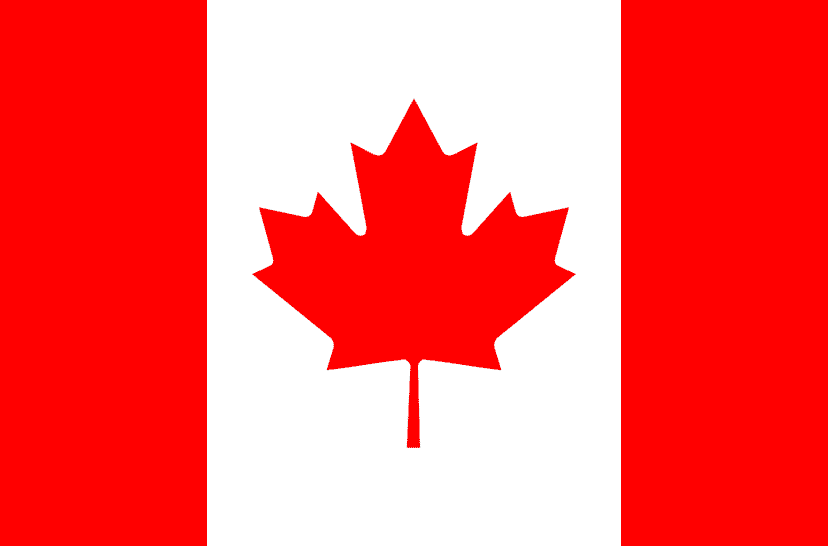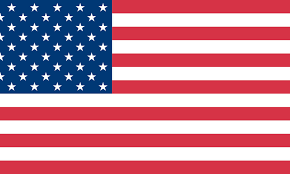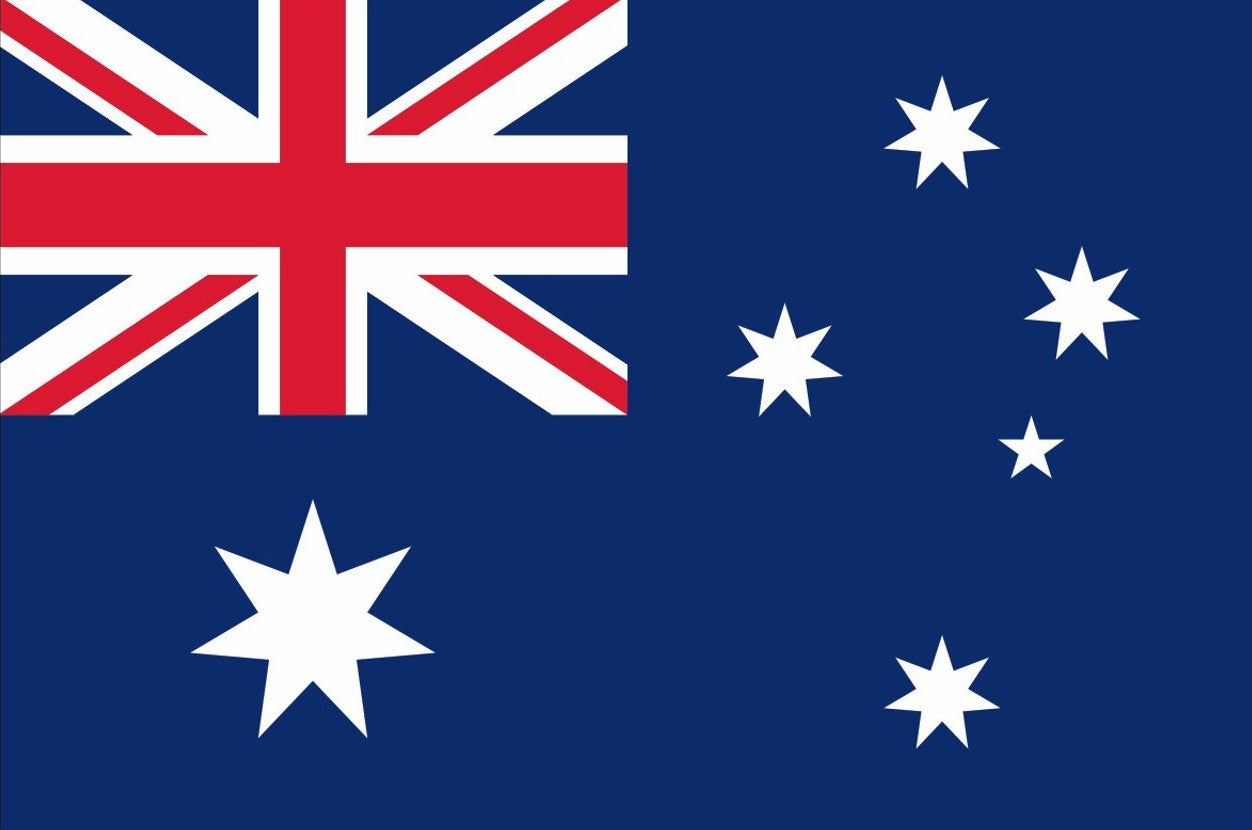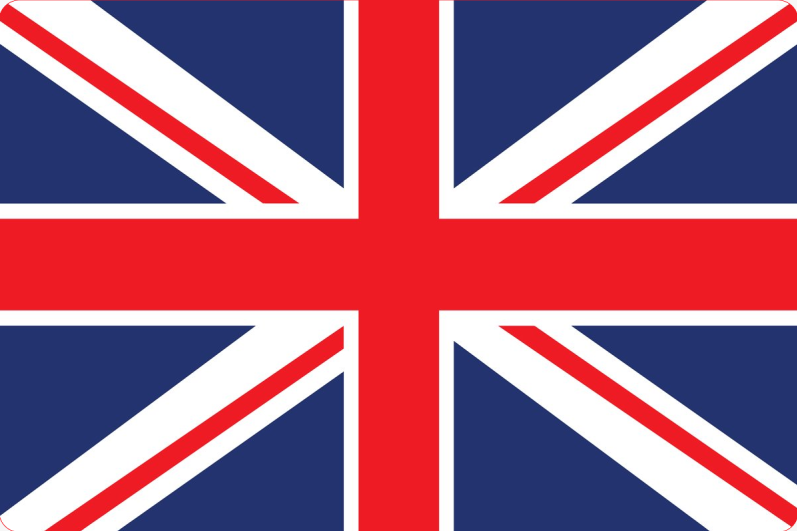1. Q: why My labels are not sharp / dark
A: The most common reason for low-quality prints has to do with low-quality source file
If it seems like your original low-quality print was designed for 8.5 x 11 size, please to see if you can change the label settings to be 4 x 6.
Our recommendation is to use a commercial printing solution which will automatically download your orders from your online channels (eBay, Amazon, Etsy, etc.) and provide you with a simple button to print your 4 x 6 labels in high-quality.
If only parts of your label look faded, the reason could be one of the following:
1) Label
The darkness of the label depends on the label manufacturer. High quality labels produce darker prints.
2) Margins and page size
Please ensure the content is taking up the whole label. If there are extra borders, your design may be "shrunk" printed in smaller size resulting in faded content.
3) Print density and speed
Within your ITPP941 printer preferences, you can set your "Density" and "Speed"
By default, ITPP941 is set to print at its fastest. Slowing this speed will result in a higher resolution.
Note: Increasing the number for your density / darkness will result in a darker print. Setting the density too high will result in unwanted dark lines and/or label getting too hot and sticking mid-way to the printer head. Decreasing this number result in a lighter print.
For Windows:
You may access these settings by going to your Control Panel -> Printers and Devices -> Right Click on ‘Label Printer’ -> Printer Preferences -> Page Setup -> Setting

For Mac:
Look for drop down menu under "Printer Features".

2. Q: Why there are white spots in my print
A: It is likely that the printer head has gotten dirty.
(1)Please turn ITPP941 off and allow it to cool down
(2)Please use the provided alcohol pads to wipe the printer head clean. Any 70% Isopropyl Alcohol pad would work. These are commonly available in pharmacies and grocery stores as well as on Amazon. Image below shows the highlighted areas that could cause this fade / dead zone.
(3)Allow 2-3 minutes for components to dry, then turn ITPP941 back on.

Finally, it is possible that something has interfered with ITPP941's driver. Please uninstall ITPP941, restart your computer, and install the driver: https://support.munbyn.com/hc/en-us/articles/6092502480787-Printer-Drivers-SDK-Download
The above is the answer to the ITPP941 label printing problem. If you have any other questions, please feel free to comment or contact us directly.
Of course, good products are worth waiting for. Now it is on sale. This Thermal Label Printer has two colors (White and Grey) to choose from. Stop hesitating, and choose one right away.