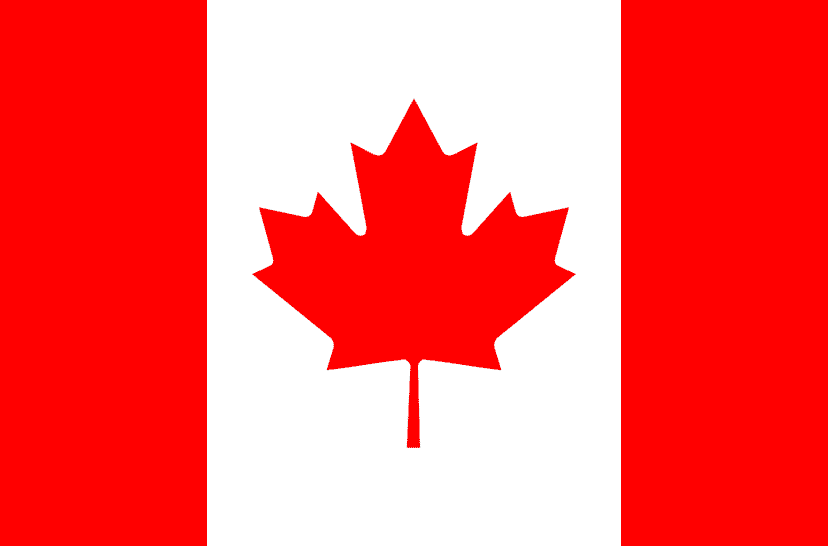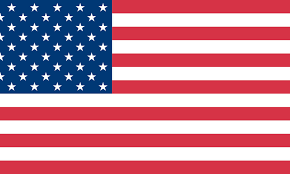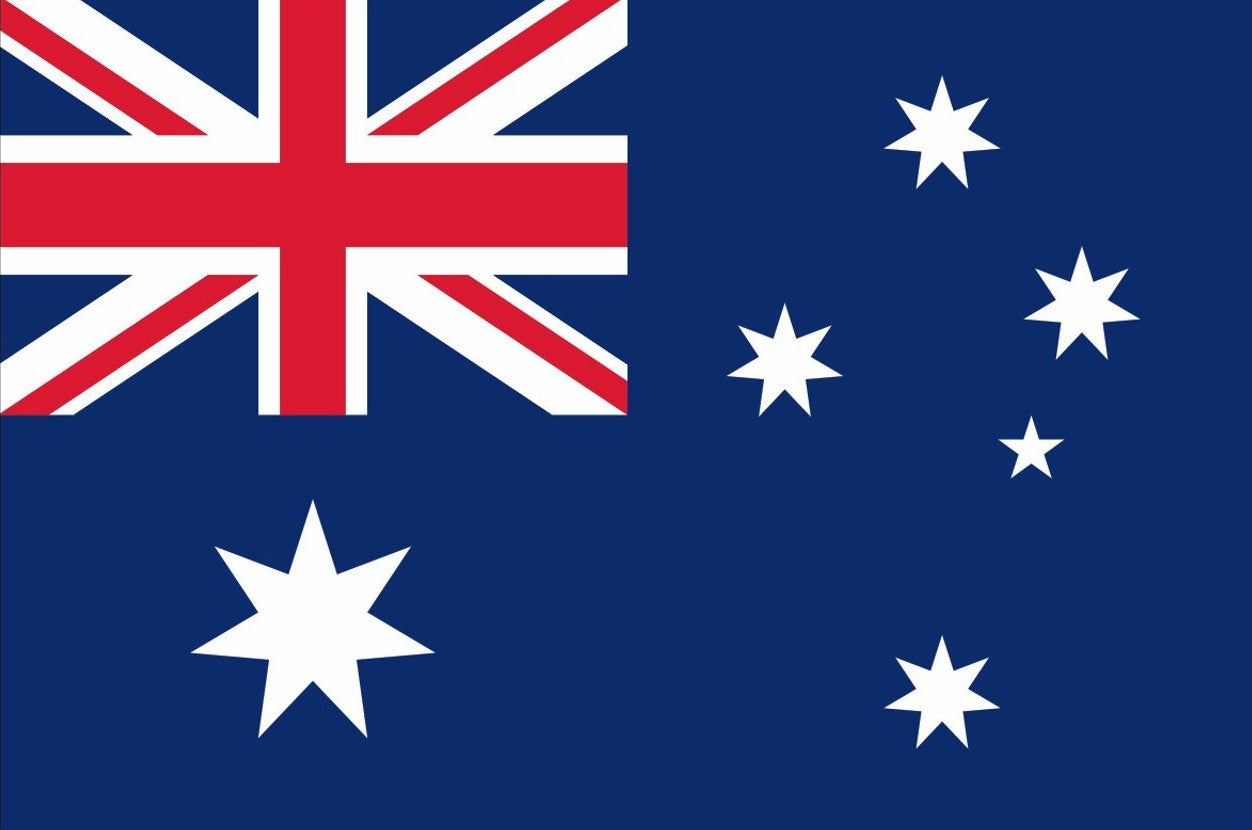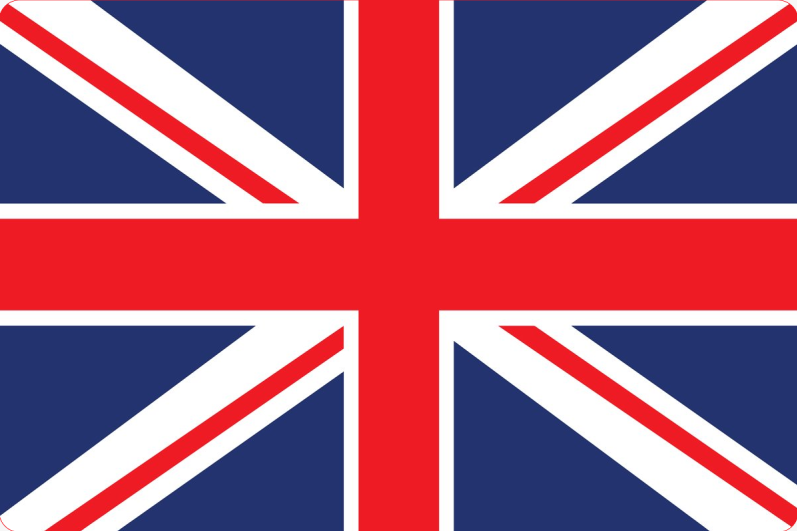Many people are very confused about how to install the appropriate print driver. It's actually very simple. Today let me show you how to do it.
Actually, our thermal label printer ITPP941 supports both Mac and Windows Systems.
Mac Systems
Please note that ITPP941 requires OS X 10.9 or newer.
1. Please download the driver package for ITPP941 from this link: https://support.munbyn.com/hc/en-us/articles/6092502480787-Printer-Drivers-SDK-Download
2. When you open the download file, you should see the screen shown below. It is highly recommended that you open the installation guide so you can follow along.
Please double click on the pkg installer to begin.

3. Follow the installation steps until you receive "Installation was successful" message shown below.

4. Open your Mac's "Settings" and click on "Printers and Scanners."

5. On the next window, press "+"

6. Click on Label Printer, and then choose "Select Software" in the drop-down menu.

7. Please search/find "ITPP941 Printer" and click OK.

8. Click on "Add"

9. You may wish to print a Sample 4 x 6 Shipping Label. In the print dialogue, please be sure to select your "Paper Size" appropriately (for example 4 x 6).

10. If there is a error ‘pkg’ can’t be opened because it is from the unidentified developer when installing the driver, please follow the steps below to allow the macOS to finish the installation.
(1)Go to the Security & privacy

(2)Select to allow the 'labelprinter.pkg' in the option pointed in this pic.

Windows Systems
1. Please download the Windows Driver for ITPP941 from this link: https://support.munbyn.com/hc/en-us/articles/6092502480787-Printer-Drivers-SDK-Download
2. For security reasons, the driver file is placed within the zip file. Please extract/open/run the installer within this zip file and follow the installer steps.

3. After installation, please go to your Window's Printers and you should now see "Label Printer". You can reach this page by going to Control Panel -> Devices and Printers.
4. Right-click on "Label Printer" and choose Printing Preferences. Under the Layout tab, click on "Advanced..."

5. Select your label size from the drop-down menu. Most 4 x 6 shipping labels are 100 x 150mm. Click Ok to save your settings.

If you want to know more about MUNBYN ITPP941 Thermal Label Printer, you can watch the video below.
After reading these operations, you must know how to install the driver.
Still in doubt? It's okay, please contact us, we will give you guidance at any time.
Of course, good products are worth waiting for. Now it is on sale. This Thermal Label Printer has two colors (White and Grey) to choose from. Stop hesitating, and choose one right away.